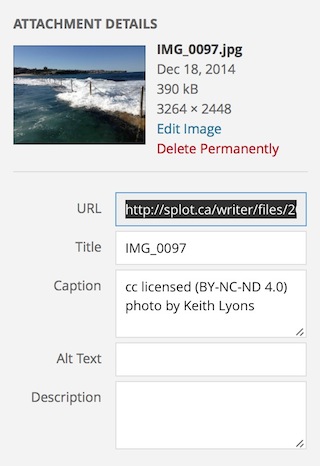
Hopefully most of the buttons are self-explanatory; this is a document editor not unlike Google Docs and exactly like a typical Wordpress blog editor. If you need a reference for the button functions, see the visual editor documentation (this link opens in a new window).
You should be able to paste in rich formatted content form any web page, MS Word document, or Google document. Most basic structural elements will be preserved such as headings, lists, bold, italic, hypertext links. Most other specific text formatting will be stripped clean. You may have to clean up some extraneous white space.
Pictures and embedded media will not be transferred in a copy/paste operation. You can upload images by dragging and dropping them into the editor or via clicking the Add Media button. And you can use any existing media in the library for your own writing.
Any image you use should be properly licensed for re-use and attributed via the caption entry in Attachment Details:
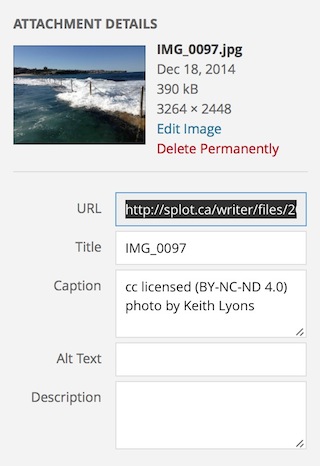
The placement (left, right, center) and size of images as well as what the image links to can be set via the Attachment Display options:
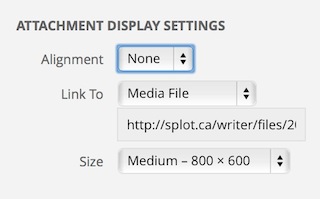
You can also easily embed media from other web sites into your work simply by placing the web address for the media on a line by itself (do not hyperlink the media). This site uses an auto embed feature to manage media. This supports media from sites such as YouTube, vimeo, flickr, Instagram, Soundcloud and may more (see the full list, link opens in new window)
For example, if we want to include a YouTube video writer Ian McKewan's advice for writers, we paste it's URL on a line by itself:
https://www.youtube.com/watch?v=Kyfe6DljGPY
which will produce in the Writer interface, the embedded video:
Or, if we want to use a flickr image of a smiley icon on a piece of paper, we put it's URL on a blank line:
https://www.flickr.com/photos/8411190@N04/6036682072/
and it will appear as: